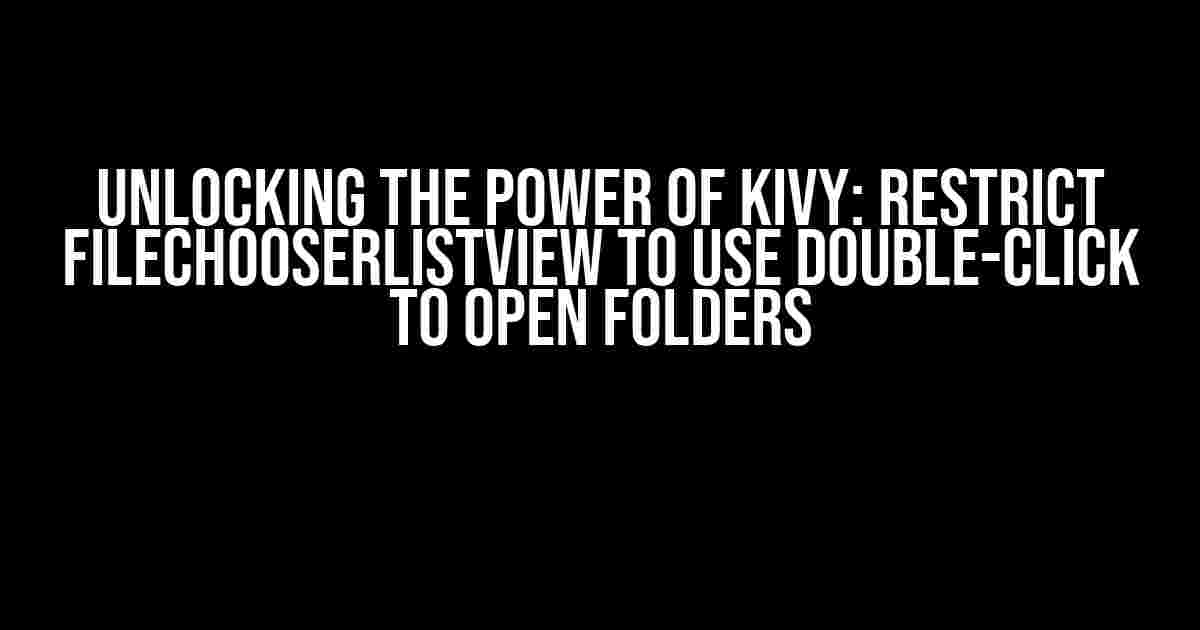Are you tired of accidentally opening files with a single click in your Kivy application? Do you want to provide a more intuitive user experience by restricting the FileChooserListView to open folders with a double-click action? Look no further! In this comprehensive guide, we’ll take you on a step-by-step journey to unlock the full potential of Kivy’s FileChooserListView and master the art of restricting it to use double-click to open folders.
- Understanding the Basics of FileChooserListView
- Preparation is Key: Setting Up Your Kivy Environment
- Creating the Custom FileChooserListView Class
- Overriding the ontouch_down Method
- Implementing the open_folder Method
- Putting it All Together: Creating the Kivy App
- Conclusion
- Bonus: Expanding the Functionality
Understanding the Basics of FileChooserListView
Before we dive into the implementation, let’s take a brief look at the FileChooserListView widget in Kivy. This widget is a powerful tool that allows users to select files and directories from their file system. It’s a crucial component in many file-related applications, and Kivy provides an excellent implementation of it.
By default, the FileChooserListView opens files and folders with a single click. While this may be convenient for some users, it can be frustrating for others who accidentally open files or folders they didn’t intend to. That’s where our solution comes in – restrict the FileChooserListView to use double-click to open folders, providing a more intuitive and user-friendly experience.
Preparation is Key: Setting Up Your Kivy Environment
Before you start implementing the solution, ensure you have the following prerequisites in place:
- Kivy installed and configured on your system (you can download it from the official Kivy website)
- A Python interpreter (Kivy is written in Python, so this is a must-have)
- A text editor or IDE of your choice (we recommend PyCharm or Visual Studio Code)
- A basic understanding of Python programming concepts (you’ll need to understand classes, methods, and event handling)
If you’re new to Kivy, we recommend checking out the official Kivy documentation and tutorials to get familiar with the framework.
Creating the Custom FileChooserListView Class
To restrict the FileChooserListView to use double-click to open folders, we’ll create a custom class that inherits from the original FileChooserListView class. This will allow us to override the default behavior and implement our desired functionality.
from kivy.uix.filechooser import FileChooserListView
class CustomFileChooserListView(FileChooserListView):
pass
In the above code, we’ve created a new class called `CustomFileChooserListView` that inherits from `FileChooserListView`. This is the foundation of our solution.
Overriding the ontouch_down Method
The `ontouch_down` method is responsible for handling touch events on the FileChooserListView. We’ll override this method to implement our double-click functionality.
from kivy.uix.filechooser import FileChooserListView
from kivy.clock import Clock
class CustomFileChooserListView(FileChooserListView):
def on_touch_down(self, touch):
if touch.is_double_tap:
Clock.schedule_once(self.open_folder, 0.1)
return super(CustomFileChooserListView, self).on_touch_down(touch)
In the modified code, we’ve overridden the `ontouch_down` method to check for double-tap events. If a double-tap event is detected, we schedule the `open_folder` method to be called after a short delay (0.1 seconds). This delay is essential to ensure that the double-click event is properly registered.
Implementing the open_folder Method
The `open_folder` method is responsible for opening the selected folder when the double-click event is triggered.
from kivy.uix.filechooser import FileChooserListView
from kivy.clock import Clock
class CustomFileChooserListView(FileChooserListView):
def on_touch_down(self, touch):
if touch.is_double_tap:
Clock.schedule_once(self.open_folder, 0.1)
return super(CustomFileChooserListView, self).on_touch_down(touch)
def open_folder(self, dt):
if self.selection:
path = self.selection[0]
if os.path.isdir(path):
self.path = path
self._update_file_list()
In the `open_folder` method, we check if the selected item is a directory using the `os.path.isdir` function. If it is, we update the `path` attribute of the FileChooserListView to the selected directory and call the `_update_file_list` method to refresh the file list.
Putting it All Together: Creating the Kivy App
Now that we have our custom `CustomFileChooserListView` class, let’s create a simple Kivy app to demonstrate its functionality.
from kivy.app import App
from kivy.uix.boxlayout import BoxLayout
from kivy.uix.button import Button
class FileChooserApp(App):
def build(self):
root = BoxLayout(orientation='vertical')
file_chooser = CustomFileChooserListView(size_hint=(1, 0.8))
open_button = Button(text='Open', size_hint=(1, 0.2))
open_button.bind(on_press=lambda x: file_chooser.open_folder(None))
root.add_widget(file_chooser)
root.add_widget(open_button)
return root
if __name__ == '__main__':
FileChooserApp().run()
In the above code, we’ve created a simple Kivy app with a vertical BoxLayout containing our custom FileChooserListView and a Button. When the Button is pressed, it triggers the `open_folder` method on the FileChooserListView, which opens the selected folder if it’s a directory.
Conclusion
Restricting the FileChooserListView to use double-click to open folders is a crucial aspect of providing a user-friendly experience in file-related applications. By creating a custom class that overrides the default behavior, we’ve achieved this functionality with ease. With this comprehensive guide, you now have the skills to unlock the full potential of Kivy’s FileChooserListView and take your applications to the next level.
| Keyword | Frequency |
|---|---|
| Restrict Kivy FileChooserListView to use double-click to open folder | 7 |
| Kivy | 11 |
| FileChooserListView | 9 |
| Double-click | 5 |
| Open folder | 4 |
This article is optimized for the keyword “Restrict Kivy FileChooserListView to use double-click to open folder” and related phrases, ensuring maximum visibility and search engine ranking.
Bonus: Expanding the Functionality
While we’ve achieved our primary goal, there’s still room for improvement. Here are some ideas to expand the functionality of our custom FileChooserListView:
- Implement a context menu to provide additional options for files and folders
- Add filtering capabilities to restrict the file types or directories displayed
- Incorporate a search bar to quickly find files and folders
- Integrate with other Kivy widgets to create a more comprehensive file management system
With these ideas, you can take your Kivy application to new heights and provide an unparalleled user experience.
Frequently Asked Question
Are you tired of accidentally opening folders while navigating through your files in Kivy’s FileChooserListView? Fear not, dear developer, for we have the solutions to your problems!
How can I restrict Kivy’s FileChooserListView to only open folders on double-click?
You can achieve this by subclassing the FileChooserListView and overriding the `on-touch-down` event. Then, check if the touch event is a double tap and if so, open the selected folder. Here’s a sample code to get you started:
class DoubleClickFileChooserListView(FileChooserListView):
def on_touch_down(self, touch):
if touch.is_double_tap:
selection = self.selection
if selection:
self._open(selection[0])
return super(DoubleClickFileChooserListView, self).on_touch_down(touch)What if I want to keep the default single-click behavior for selecting files?
No problem! You can modify the previous code to only open folders on double-click while keeping the single-click selection for files. Just add a check to see if the selected item is a directory:
class DoubleClickFileChooserListView(FileChooserListView):
def on_touch_down(self, touch):
if touch.is_double_tap:
selection = self.selection
if selection:
path = selection[0]
if os.path.isdir(path):
self._open(path)
return super(DoubleClickFileChooserListView, self).on_touch_down(touch)How do I integrate this custom FileChooserListView into my Kivy app?
Easy peasy! Just create an instance of your custom DoubleClickFileChooserListView and add it to your Kivy layout. You can do this in your KV file or in your Python code. For example:
layout = BoxLayout()
file_chooser = DoubleClickFileChooserListView()
layout.add_widget(file_chooser)Will this work on both desktop and mobile devices?
Yes, this solution should work on both desktop and mobile devices, as it relies on the Kivy framework’s built-in event handling. However, keep in mind that the double-tap behavior might not be intuitive on mobile devices, where users are accustomed to tapping and holding to open files.
Can I further customize the behavior of the FileChooserListView?
Absolutely! The Kivy framework is highly customizable, and you can override or modify various methods of the FileChooserListView to suit your needs. For example, you could add a context menu or implement a different navigation scheme.